3-Step API Documentation
Welcome to the official Dischub API documentation. This API allows users to interact with the Dischub payment gateway, enabling users to create orders and manage transactions efficiently on their platforms.
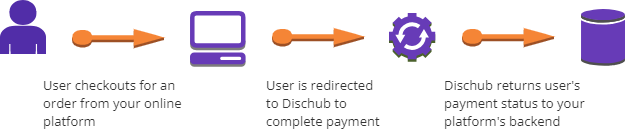
3-Step API Overview
Dischub provides an easy-to-use payment gateway API for sending and receiving payments between users. This API documentation focuses on how to:
- Create a new payment order: Use a POST request to create payment orders.
- Complete payments: Enable users to complete transactions seamlessly on Dischub platforms.
- Receive payment status: Get payment statuses on your platform's return URL for efficient management.
If you have no programming skills, you can find a developer
1 Activating Demo Accounts
You are going to use demo accounts to test our API on your platform(s). Follow below steps on how to activate demo accounts.
- Register accounts: Create both individual and business accounts. If you already have them, skip this stage and go to step 2.
- Activate Demo: Navigate to your settings in both accounts and activate demo accounts.
- Add Funds: Add funds to your Individual Demo Account because you are going to test the integration by sending funds from Individual account to Business account.
2 Create Order or Initiate Payment
You need to create a payment order to dischub by sending a POST request with the three (3) required arguments to initiate a transaction. These arguments include:
POST Endpoint URL
Request Headers
Request Data
POST Endpoint
https://dischub.co.zw/api/orders/create/
Request Headers
The API supports application/json
headers = {
"Content-Type": "application/json"
}
Request Data
Replace the following data in the request body with your own credentials and payment details:
request = {
"api_key" : "WKjY8yYwlTiZ3MxbDgFqVCJmx_E1RV9mLGTf_fppmqIELjy7791NWVJ1WGSCS27s",
"notify_url" : "https://softwarez.co.zw/payments/success",
"order_id" : "344245663564",
"recipient" : "softwarez@gmail.com",
"amount" : 14.58,
"currency" : "USD"
}
The request body should include the following fields. Please take note of instructions highlighted in red color
- api_key: Your unique API key provided by Dischub after being verified, find it in your business account settings.
- notify_url: Your platform's backend callback url or return url to receive payment status (NB: Make sure your notify_url is well set to receive POST request from external traffic & make sure to use an "https://..." attached to your domain otherwise using "https://..." without proper domain name will raise errors or you might not receive your order's transaction status!!!)
- order_id: The order_id value is generated from your system so you can track transaction status of that order and update your Order database efficiently. Your order_id should be numeric
- recipient: The email address used to create your dischub business account
- amount: The amount to be transferred (e.g., 100).
- USD maximum limit - 480.00
- ZWG maximum limit - 7000.00
- currency: The currency for the transaction (e.g., USD, ZWG).
Responses
After making a post request, you will receive a response in form of json, indicating the status of the post request. Below are the possible responses you may encounter.
If your post request code is well integrated, you will receive the following response:
{
"status": "success",
"message": "payment initiated",
"response_code": 200
}
If you miss one or more keys in the request data, you will get the following response:
{
"status": "error",
"message": "missing or invalid required keys",
"response_code": 400
}
If you post a currency type other than 'USD' and 'ZWG' in the currency key in the request data, you will get the following response:
{
"status": "error",
"message": "Invalid or unsupported currency",
"response_code": 400
}
If you post an invalid notify_url, you will get the following response:
{
"status": "error",
"message": "invalid notify_url format",
"response_code": 400
}
If you post an order_id which is non-numeric, you will get the following response:
{
"status": "error",
"message": "order_id must be numeric only",
"response_code": 400
}
If you use an invalid api key or use an invalid Dischub business account email on the api_key or recipient keys respectively, you will get the following response:
{
"status": "error",
"message": "authorization failed",
"response_code": 401
}
3 Redirecting To Dischub
This step comes after you have received a 'success' response from step 2 otherwise do not continue and revise your integration first
Upon 'success', the user is redirected to:
https://dischub.co.zw/api/make/payment/to/{recipient}/{orderid}
{recipient} → Your email used to register your Dischub business account.
{orderid} → The unique order ID generated by your system for the transaction.
Example:
https://dischub.co.zw/api/make/payment/to/softwarez@gmail.com/344245663564
4 Completing Payment
4a) User then has to click "Dischub" and login into their individual account by entering email, password and reference
All fields are mandatory
Dischub is the only payment method for testing environment
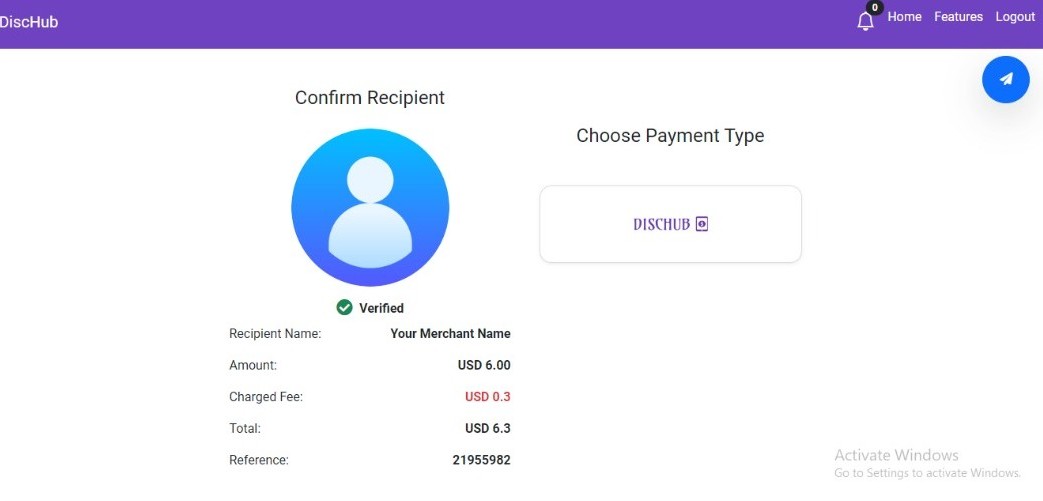
5 Receiving Payment Status
Once a payment is processed, Dischub will send a status update to the callback URL (notify_url) you provided during the order creation. This allows you to track the success or failure of transactions in real-time.
Steps to Handle Payment Status
- Set Your Callback URL: Ensure that your system is configured to receive POST requests at the callback URL you registered.
- Receive the Payment Status: Dischub sends the payment status as a JSON payload in the body of the POST request.
- Update Your Records: Use the received data to update your database or application with the current payment status.
Sample Payload
{
'transaction_id': 277602,
'order_id' : '344245663564',
'reference': 'Brian Shumba',
'status': 'success',
'currency': 'USD',
'amount': '14.58',
'timestamp': '2025-01-09 04:20:08.702591+00:00'
}
The status field can have values such as "success" or "failed". Use this information to handle the transaction appropriately in your system.
Error Handling
If your callback URL is unreachable or returns an error, Dischub will retry the notification several times over a period of time. Ensure your endpoint is reliable and logs any issues for debugging purposes.
Recommendations
We recommend you to add more funds of all currencies in your individual demo accounts and test our api as many times as you can. When you get satisfied you can turn off all demo accounts and start receiving real funds.
Developers Forum
If you face challenges, get help from other developers in our forum telegram group chat